Time Tracking
Tracknicity pulls your Budget Hours from Estimates in QuickBooks and your Actual Hours used from Timesheets in QuickBooks. See below for further information and how to set this up.
Overview
Budget and Actual hours are based on Service Items in QuickBooks. Estimates containing Service Items will be treated as budgetary hours for that Job.
Setup
- Setting Up Service Items
- In your QuickBooks Item List, select New. Select type of "Service" and name it accordingly.
Example:
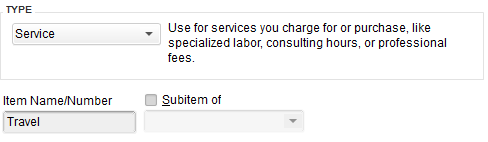
- Entering Budget Hours
- Budget Hours come from Estimates. See below for an example.
Example:
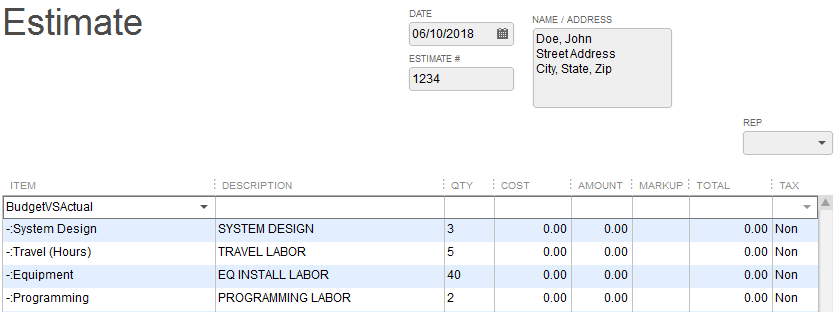
- In the above example, our total budget will be 50 hours.
Tip: If you use the same items again and again for budgetary hours, you can create a group to quickly populate your items into the Estimate.
- Budget Hours come from Estimates. See below for an example.
- Tracking Time Against Jobs
- We use QuickBook's built-in Timesheet functionality for this. Any time entered that is mapped to a Service Item will show up as actual hours used.
Note: You can also use any external time tracking software platform such as TSheets that syncs down to QuickBooks. Once the time is entered in QuickBooks through any means, we will pull this data.
© 2019 Tracknicity. All Rights Reserved